Gareth Bradleys Blog
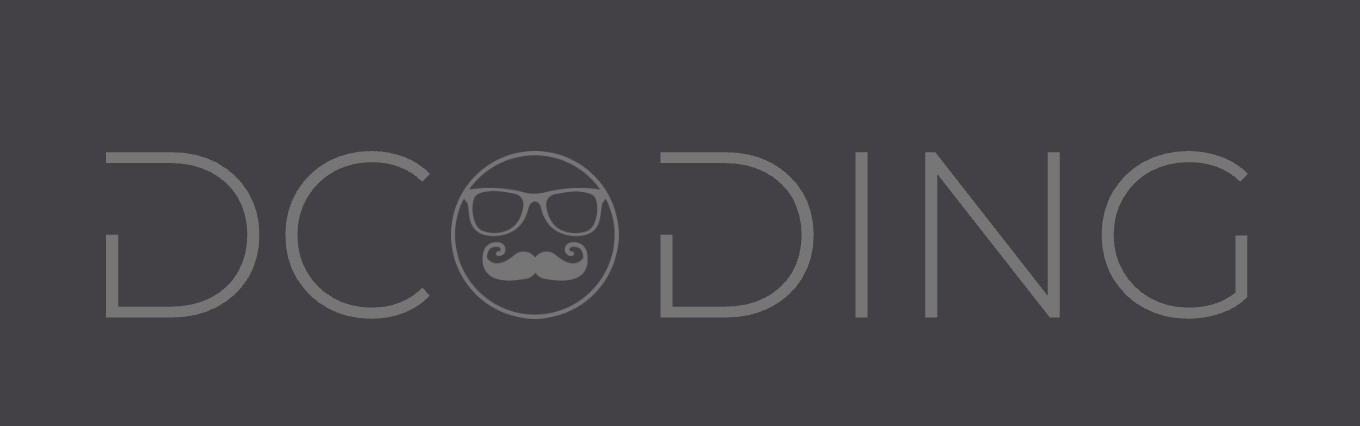
garfbradaz new blog, hosted on github. Rambling about coding, running and any other of my ramblings.
Episode 2 - JSON API using ASP.NET Core, Docker & MongoDB - Project Structure
19 Dec 2018 - garfbradaz - blog
Previously on Decoding
In Episode 1 I set the scene for what this series will contain. Today’s episode is simply on setting your directory structure and creating the relevant projects.
Directory Structure
Firstly, create a directory structure for your Source (src) where our dotnet projects will be saved, tests will hold our Unit and Integration tests and lastly, docker which will hold our docker-compose.
.
├── src
├── tests
├── docker
Src
Change directory to src and we will run the following dotnet command to new up a Project. Before we move on any further and do that though, lets talk about dotnet new for people who have not used it.
This command will create a dotnet project based off a default project template. You get a bunch of defaults with the SDK (and you can create your own. Run the following:
dotnet new --help
This will give you a list of available templates you can use:
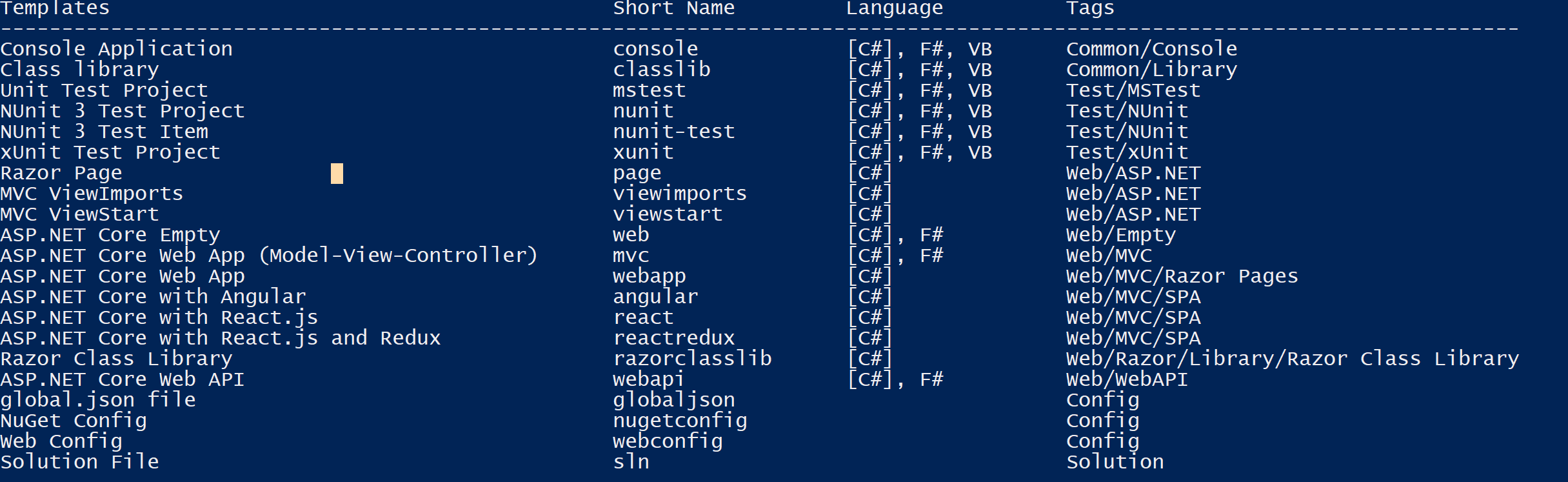
Take note of the short name as this is what we will be using next. So now we know what dotnet new does, lets create the project:
dotnet new webapi --auth Individual -o api -n BookStore.WebApi
This will create a folder with the name api and in it will create a new webapi project using authentication (we will explore this more in a later episode). The project will be called BookStore.WebApi.
Tip: You can do a dotnet new webapi --help and see all the available switches for that short name.
Your directory structure should look like this now:
.
├── src
| ├── api
| |
| ├── BookStore.WebApi
├── tests
├── docker
Tests
Change directory to the tests folder. Firstly mainly create a integration test folder. These will hold our Postman tests (again for another episode). Secondly, we need to create our Unit Test project. I will be using Xunit, but as you can see, there were a few different projects for testing when you did a dotnet new --help.
dotnet new xunit -o unit -n BookStore.Tests
Again this will create a xunit project type within a folder called unit. The project name will be BookStore.Tests. Within the integration folder just add an empty postman.json file.
.
├── src
| ├── api
| |
| ├── BookStore.WebApi.csproj
├── tests
| ├── integration
| ├── unit
| ├── BookStore.Tests.csproj
├── docker
Docker
Change directory to docker folder and for now just create two empty files:
docker-compose.yml
docker-compose.dev.yml
Yes you guessed it, this files will become apparent (and fatter) in a future episode.
Next time
So now we have set up our Project directory structure, we can move on to setting up our Docker environment, using Dockerfiles and docker-compose. Join me next time.
Side note: Episode 2 can be found on my Github Repository