Gareth Bradleys Blog
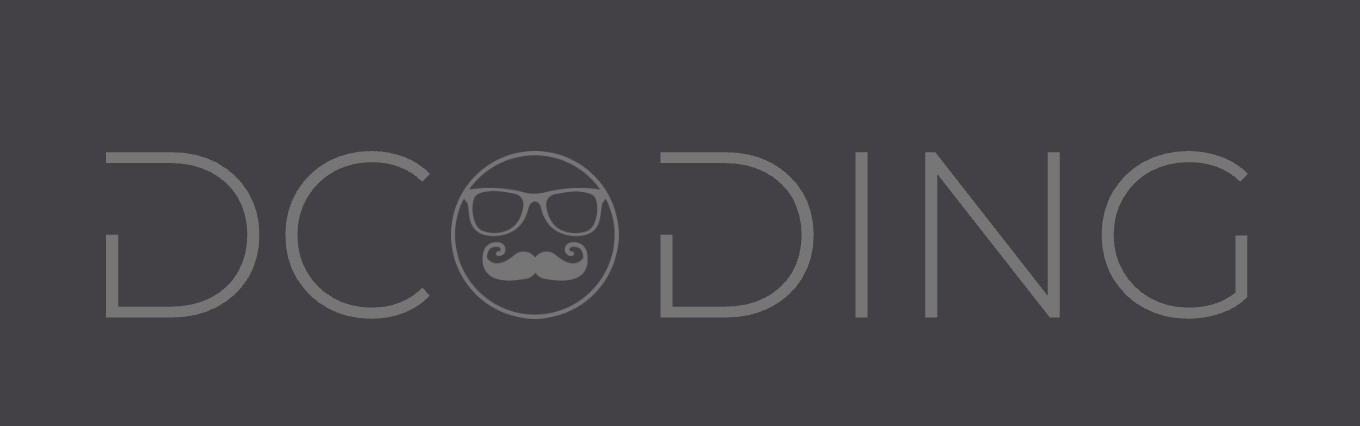
garfbradaz new blog, hosted on github. Rambling about coding, running and any other of my ramblings.
Debug .NET Core in Docker using Visual Studio Code
13 Dec 2018 - garfbradaz - blog
Debugging ASP.NET Core in a Linux Docker with Visual Studio Code
So, you have started using Docker for your .NET Core applications - awesome news. You are using Linux Containers, and Visual Studio Code, and you then go to Debug your container…..oh. (I’m using Windows).
Its not the most straight forward process I have found, if you are looking at getting this up and running. Firstly I didn’t figure this out on my own, the reason I’m blogging about it is because I meshed together the knowledge I had, plus these very informative posts:
It was the above two posts that glued it together for me. Have a good read of those as well. Before we go any further, just to confirm these instructions are for Visual Studio Code and Linux Containers using Docker Compose, I’m not sure how this is set-up on Visual Studio. I’m presuming you have VSCode, Docker and .NET Core SDK installed. And you are using Linux Containers.
DockerFile
Firstly lets look at my multi-staged (Multiple FROM) Dockerfile for building my project.
1st Stage Build
The first part of the Dockerfile build-env stage, takes an ARG of buildconfig, which controls how the dotnet publish is configured. And yes I know, I have a todo item to refactor the if/else to just pass the buildconfig as a -c value.
2nd Stage Run
So the 1st stage handled the build, the 2nd handles the running of the Web API project. As you can see, there is a Debug switch again, to install some dependencies when running in Debug. Ignore the mongo installs, it is the vsdbg installation We are interested in.
curl -sSL https://aka.ms/getvsdbgsh | bash /dev/stdin -v latest -l
The debugger platform has been expanded between Visual Studio 2017 15.3 and previous versions of Visual Studio. Visual Studio can now communicate using the debug adapter protocol which is used by Visual Studio, Visual Studio Code and Visual Studio for Mac. This protocol is now used for debugging cross-platform .NET Core applications.
So vsdbg is installed into the container to allow remote debugging from your host machine using Visual Studio Code.
FROM microsoft/dotnet:2.2-sdk AS build-env
ARG buildconfig
WORKDIR /app
COPY ServiceApp.WebApi.csproj .
RUN dotnet restore
COPY . .
RUN if [ "${buildconfig}" = "Debug" ]; then \
dotnet publish -o /publish -c Debug; \
else \
dotnet publish -o /publish -c Release; \
fi
FROM microsoft/dotnet:2.2-aspnetcore-runtime
ARG buildconfig
ENV DEBIAN_FRONTEND noninteractive
WORKDIR /publish
COPY --from=build-env /publish .
RUN if [ "${buildconfig}" = "Debug" ]; then \
apt-get update && \
apt-get install -y --no-install-recommends apt-utils && \
apt-get install curl unzip procps mongodb -y && \
curl -sSL https://aka.ms/getvsdbgsh | bash /dev/stdin -v latest -l /publish/vsdbg; \
else \
echo "*Whistling*"; \
fi
ENV DEBIAN_FRONTEND teletype
ENTRYPOINT [ "dotnet","ServiceApp.WebApi.dll" ]
Launch Task Configuration for Visual Studio Code
So this was the bit I struggled with, to the point I logged a Github Issue and subsequently had a light bulb moment afterwards!
Both Jonathan and Richards work and investigations for their posts, again helped tenfold.
Important bits are the sourceFileMap which map your projects code to the binaries in the Container. The /app in reference in mine, relates to the /app directory declared in the Dockerfile.
The other important snippet is the debuggerPath option. This is the directory where vsdbg has been installed within your Container. You can set different directories within your curl command in the Dockerfile if you so wish.
Lastly, note the Container name of webapi_debug, I set this up in the relevant compose file.
The below will live in a launch.json in your .vscode directory. If configured correctly you should get a nice launch icon:
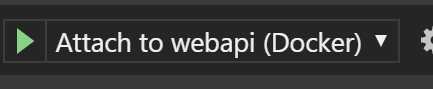
{
"name": "Attach to webapi (Docker)",
"type": "coreclr",
"request": "attach",
"sourceFileMap": {
"/app": "${workspaceFolder}/src/api"
},
"processId" : "${command:pickRemoteProcess}",
"pipeTransport": {
"debuggerPath": "/publish/vsdbg/vsdbg",
"pipeProgram": "docker",
"pipeCwd": "${workspaceFolder}/src/api",
"quoteArgs": false,
"pipeArgs": [
"exec","-i", "webapi_debug"
]
}
}
Composing
Because I’m using separate Docker containers for MongoDB and Identity Server I use docker-compose to knit together my containers.
Note: I’m planning on doing a Identity Server post next on my experiences in getting that set-up.
The below is from my docker-compose.dev.yml file.
So the container with the interesting configurations is webapi which is my ASP.NET Core Web API project. As you can see I set the container name to webapi_debug is set. As I mentioned before, the launch task needs that to remote into that particular container.
You can also see I mount my Source Code directory from my host Windows machine using volumes using a relative path to my source code directory (../api) to :/app, allowing us, when a breakpoint is hit, for the code to be shown. If you configure this bit wrong, you will get the following error when the breakpoint is thrown:
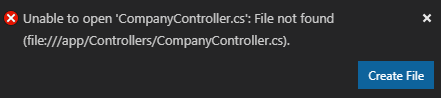
The other interesting config points, are the ASPNETCORE_* environment variables for Development and the buildconfig argument of Debug, which as we learnt previously, is passed into the Dockerfile and used.
version: "3"
services:
identity:
image: garfbradaz/serviceident:develop
container_name: identity
build:
args:
buildconfig: Debug
context: ../quickidentity
dockerfile: Dockerfile
volumes:
- ../quickidentity:/app2
environment:
- ASPNETCORE_ENVIRONMENT=Development
- ASPNETCORE_URLS=http://identity:5002
- AuthorityUrl=http://identity:5002
ports:
- "5002:5002"
webapi:
image: garfbradaz/serviceapp:develop
container_name: webapi_debug
build:
args:
buildconfig: Debug
context: ../api
dockerfile: Dockerfile
volumes:
- ../api:/app
environment:
- ASPNETCORE_ENVIRONMENT=Development
- ASPNETCORE_URLS=http://+:5001
- AuthorityUrl=http://identity:5002
ports:
- "5001:5001"
depends_on:
- mongodb
- identity
mongodb:
image: mongo:latest
container_name: mongodb
ports:
- "27017:27017"
Running
So put this all together you can run your containers using the Compose:
docker-compose -f docker-compose.dev.yml up -d --build
Set a breakpoint in your code (Example I set in my Controller), and run your debug task in Visual Studio Code. This will ask you to pick your process for your dotnet code. Then when the breakpoint is hit, you can inspect it as normal.
I find that it can hang and take half a minute sometimes for the debug session to initiate, so bear with it.
Anyway I hope this helps someone, and a massive thank you to Jonathan and Richard.